Firmware Update
Problem: The D-Link modem lights are flashing rapidly and no wifi signal is broadcasting
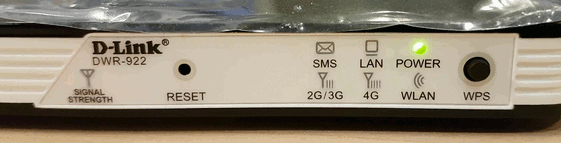
Solution: To fix this download and save the following file to your computer. You do not need to open it.
We strongly recommend that you use google chrome as your web browser because it shows a progress bar when updating your firmware.
- Plug an Ethernet cable into one of the LAN ports (1,2,3 or 4) on the back of the modem and connect to the computer you will be working on, allow the modem a few minutes to power up.
- Open Google Chrome or another web browser and type the following in the address bar: 192.168.123.254 and hit Enter. You will see the following page:
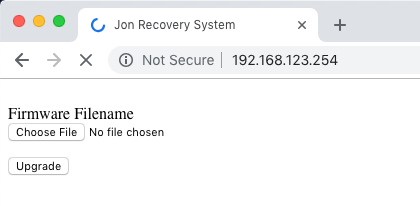
- Click choose file and select the firmware you downloaded. Hit the Upgrade button.
- While the firmware is uploading, the blinking lights will display a different pattern, with the lights being on for about 1 second, then off for 1 second.
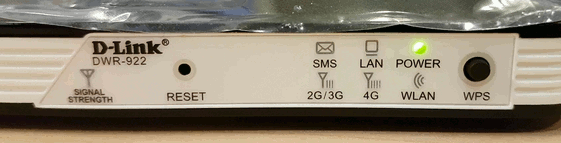
- When the update is successful, the lights will remain on and will blink off very briefly.
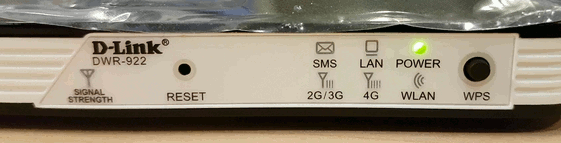
- At this point wait 30 seconds and then reboot the device. It should now boot up normally and be reachable at 192.168.0.1
Additional Troubleshooting:
Problem: Can’t reach 192.168.123.254 in browser
- Confirm that you are connected to one of the LAN ports in the back of the modem not the WAN port.
- Try rebooting the modem and seeing if it is now reachable.
- Confirm you have been assigned an IP by the modem. In Windows open command prompt (Windows key + R and type cmd) and type ipconfig. Press Enter. Locate your Ethernet adapter and confirm it has a default gateway of 192.168.123.254. If it doesn’t the device may not be functioning properly, and a static IP must be set on the computer. Please contact QINIQ support for further help at this stage.
Problem: The lights began flashing rapidly again
- The device is not very reliable in recovery mode, and the update may fail even if you do everything correctly. Please try repeating the process over from the beginning.
Problem: Signal light flashes orange or red after flashing
- Try waiting up to 5 minutes for it to find a signal
- If it still does not get a green signal light, the device might require a new sim card. Please contact QINIQ support for further help.
If you have any other questions or need any help at all please call QINIQ Customer Care at 1(877) 686-2888